How to Save Your Netflix Profile After Password Sharing Ended
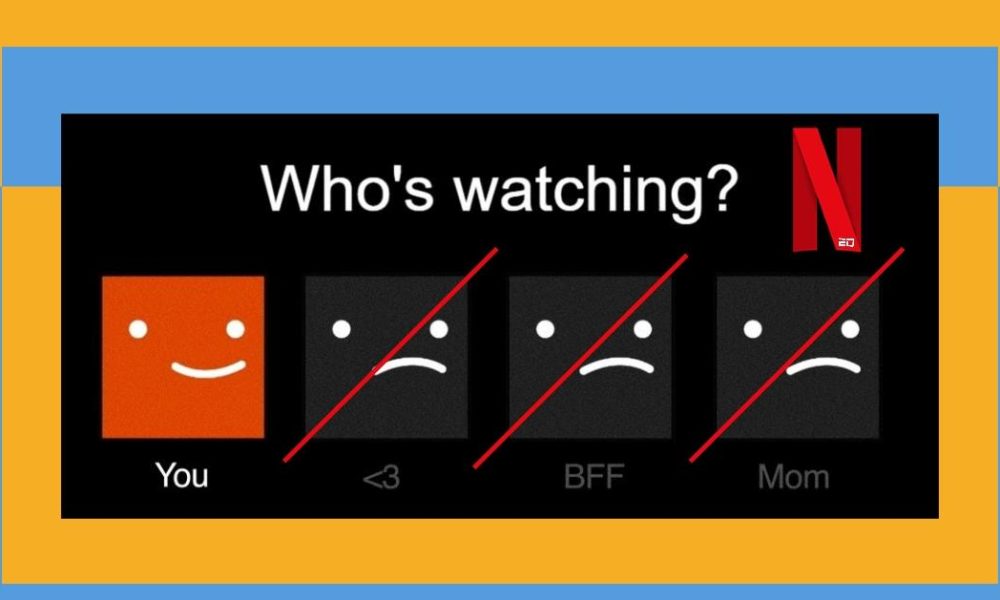
No More Free Netflix Sharing, But You Can Save Your Profile!
Hey there! Did you know that Netflix cracked down on password sharing last summer? That means you can’t use someone else’s account for free anymore. But don’t worry, you can still save your watch list!
Saving Your Netflix Profile After Losing Account Access
Here’s the good news: even if you lost access to a shared account, you can transfer your profile to a new account or an existing one. This way, you keep all your recommendations, saved lists, and other settings.
Enabling Profile Transfer on Your Netflix Account
First, you need to enable the Profile Transfer feature on your Netflix account. You can do this on your computer or phone.
On your computer:
- Go to the Netflix website.
- Log in to the profile you want to transfer.
- Click on your profile picture in the top right corner.
- Select “Transfer Profile” from the menu.
- Click on the “Allow” button.
On your phone or tablet:
- Open the Netflix app.
- Tap on your profile picture in the top right corner.
- Select “Account”.
- Scroll all the way down and tap on “Turn on profile transfers”.
- Click “Allow” on the following page.
Transferring Your Profile to a New or Existing Account
After you enable Profile Transfer, you’ll get a notification letting you know when the feature will be available on your account. You might be able to enable it right away by clicking a confirmation link in an email from Netflix.
Once you can transfer your profile, log in to your original Netflix account and go to the “Transfer Profile” page in your settings. Here, you’ll see what gets transferred (recommendations, watch history, etc.) and that a copy of your profile will stay on the original account.
To start the transfer, click “Start Profile Transfer”. Then, choose whether you want to move your profile to a new account or an existing one.
- Moving to a New Account:
- Enter your new login information, verify your email, and follow the steps to finish setting up your new account. Once that’s done, your profile will be transferred and you can start using your new Netflix account.
- Moving to an Existing Account:
- You’ll need the login information for that account. The owner of the original account and the owner of the account you transfer your profile to will both get a notification.
Enjoy Netflix with Your Saved Profile!
And that’s it! Now you can keep enjoying Netflix with your personalized recommendations and watch list.